Internet keeps dropping out on NBN? Try This
This article will explain how to stop your internet from dropping out on NBN. This can be very annoying when you’re streaming a movie or doing work online.
In order to fix these problems we have six possible solutions:
1) Change the WiFi channel
Many routers let you change the wifi channel so that it doesn’t interfere with other people’s WiFi channels in your area. You can look this up on your router manual, but the default is usually either 1, 6 or 11. If number 1 causes interference try going down to number 2 and so on until you find a good working connection. Sometimes certain bodies of water such as rivers and lakes cause big interference with wifi so if it’s working on land but not overwater you should try to move your router. If this doesn’t work or simply isn’t an option, try getting a stronger wifi booster than the one that came with your modem/router combination.
2) Get a strong WiFi booster
The strength of your wifi is often related to the range of signal that reaches other devices. These boosters can be external or internal, just make sure that they are compatible with whatever router you have.
3) Move your modem and router closer together
This may seem obvious, but wireless signals are easily obstructive by solid objects such as walls which can affect performance up to 25% according to WiFi hotspot providers. It would also help to increase the power of your router if you are in a relatively unused area.
4) Turn off power-hungry devices when not in use
This would include televisions, gaming consoles, and any other device that is constantly plugged into one of your main sockets. These items draw their energy from the socket even when they are not fully turned on which means they can sap away at electricity whenever they are plugged in. Because wireless routers typically only have 3-5 watts for internet access this can result in slow speeds or simply no connection at all. If you want to be sure that your wifi will work then try plugging your router into its own wall socket rather than using it with many other appliances and electronics that may prevent it from working properly.
This may fix the problem if your wireless router is a bit weaker than you need to provide a fast connection. With modern standards this should not be an issue, but it’s worth considering if your wifi suddenly drops out or fails to load web pages.
5. Check for any new firmware updates for your modem and/or router
You should always check for updates that might improve connectivity and potentially fix any problems with performance.
You will want to be sure that there are no new firmware updates for your modem or router before resetting if the problem still occurs.
6. Try changing the WiFi password if you’ve been using it without changing it since installation
If you have been using the same password for a long time then there is every chance that it could no longer be as secure as you need. As technology changes and becomes more powerful access points can generate stronger passwords which themselves become less secure as they are easier to crack. This means that even if you use a very complex password now it could become obsolete in years to come and hackers could gain access to your network relatively easily. There is no reason why you should not change the wifi password if you have been using the same password for a long time. This can be done with little effort and takes no time at all to complete.
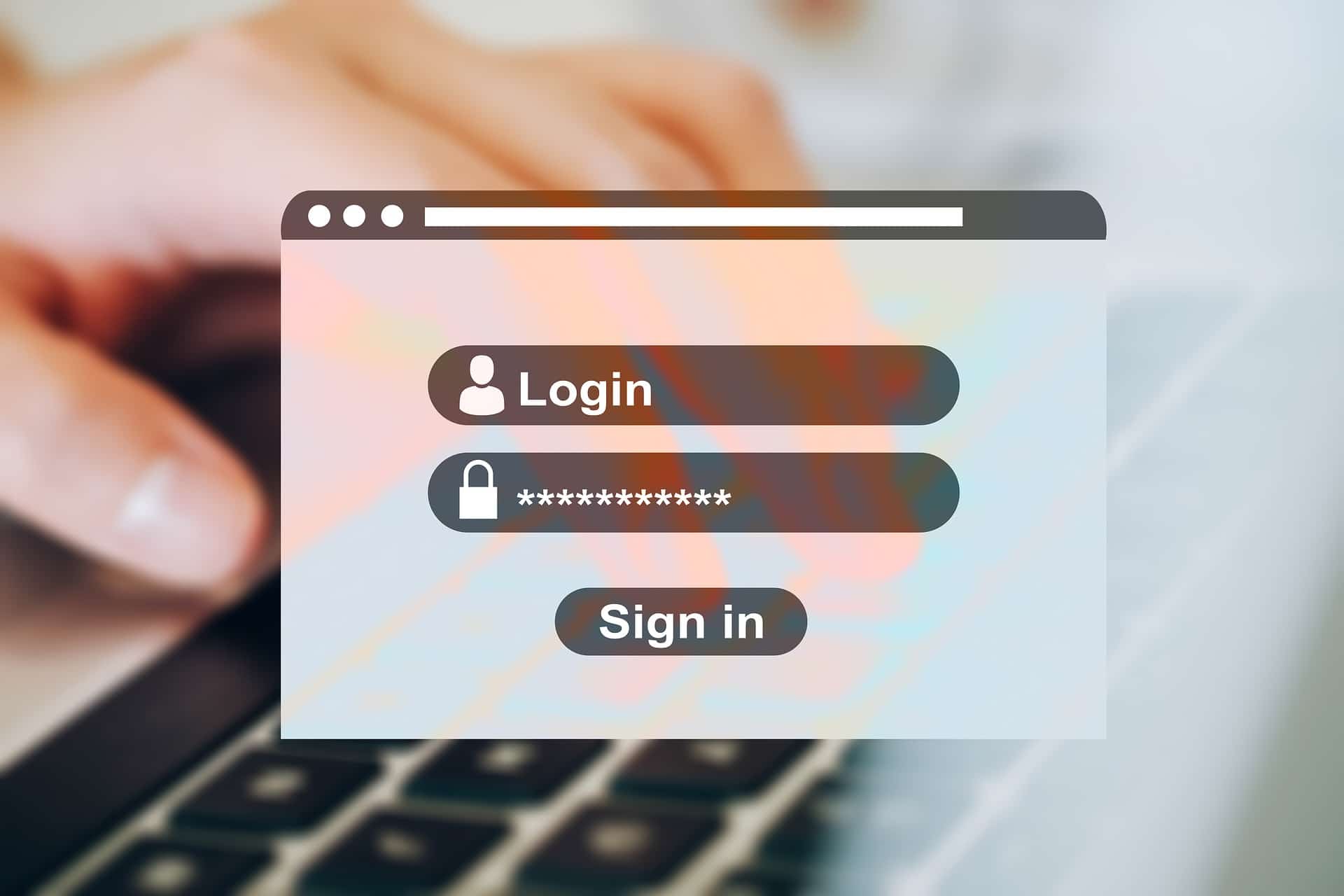
Why you need to change passwords often?
Changing passwords is by far not the only way of ensuring that your network is secure from unwanted access, there are a number of things you can look at doing to improve security, such as turning off power-hungry devices when not in use or even moving your modem and router closer together. Power-hungry devices may seem like the best option for getting online but they can end up being a problem when it comes to browsing through wireless connections. They will need more power than other devices to connect which means they can interfere or reduce speeds on nearby routers that are less powerful. Moving your modem and router closer together also helps to reduce interference, as does change the channel they are on. This is because wireless routers will all pick up signals across each channel and send them to your modem. If there is a lot of conflicting traffic it can be difficult for you to browse the internet smoothly if the router has too much traffic to deal with.
Power-saving mode
Using power-saving mode on your modem shouldn’t hinder performance but you can turn off any features that are not being used. For instance, if you don’t stream videos regularly then turning off the video portion of your connection should help speed things up. You may also wish to try resetting your modem by unplugging it from its socket before plugging back in again after 15 minutes or so. This will ensure everything is refreshed and give your router a fresh start.
Also read: NBN connected but no internet? Here’s what you can do.
Final note
If your router isn’t doing its job, it can cause you to lose connection which may lead to frustration. It’s also possible that if the signal strength is low then you will keep losing connection. This problem can be worse depending on where your modem and router are located but there are steps you can take to improve performance such as moving closer together or using a Wi-Fi booster device. Another option is purchasing a new wireless router with a better range and speed. If you use older technology in routers then they could be slowing things down as well so consider updating your equipment.
If you are still having issues, you will need to get an internet technician in Melbourne to come around and look at the issue.








