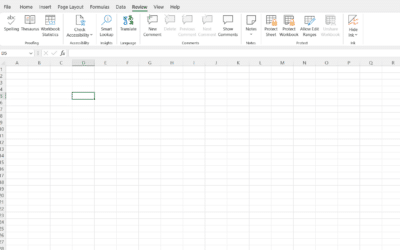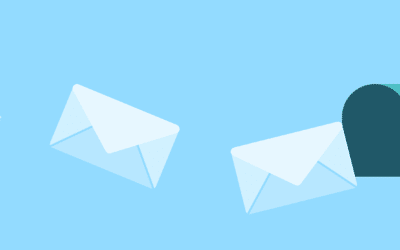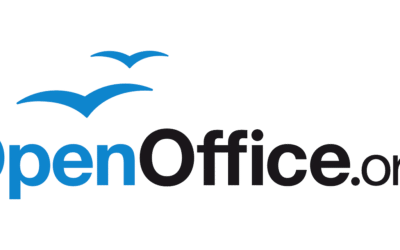13 Tips for Maintaining a Computer Motherboard
- Make sure to keep any built-in Wi-Fi modules or Bluetooth adapters clean. If dust settles on these devices, it can cause overheating and failure of the motherboard. To prevent this from happening, simply use a compressed air duster to remove the dust at least once per year. This will also go a long way towards preventing overheating issues that could potentially damage your components.
- Use an anti-static wrist strap when working inside your computer to avoid electrostatic discharge (ESD), which can ruin electronic components instantly if mishandled. ESD is prevalent in computers due to their electronic nature, so you should always wear an anti-static wrist strap while working on them! It’s best practice to attach the clip side of the wrist strap to your bare wrist and then connect the other end of the clip to a metal part of your computer chassis before handling components.
- Don’t buy any cheap aftermarket cooling products for your CPU. Processor manufacturers go through great lengths to ensure their processors run at an appropriate temperature, even if that means including heat spreaders with elevated thermal tolerances. While it’s possible to delid (remove) these heat spreaders, you should only do this if you know what you’re doing! Additionally, all third-party coolers void warranties on Intel processors because they aren’t made by Intel themselves.
- Take care when inserting PCI/PCIe cards into empty slots on your motherboard or graphics card. After removing a slot cover screw, take care to avoid touching the exposed metal around it. While this may not seem important when your computer is off, it can cause problems when you’re booting up and applying static electricity from your body to components in the machine.
- If you have a motherboard with two RAM slots and only one stick of RAM, make sure to fill both slots before booting up your computer! Not using both slots will prevent your computer from utilizing dual or quad channel memory which can slow down or decrease performance in heavy workloads.
- To reduce the chance of a short circuit during a spill, always unplug all power cables to motherboards, graphics cards, hard drives, optical drives, etc. before attempting any work on them! A single exposed cable can create an electrical short capable of damaging your motherboard.
- Do not move or transport computers while they are booted, especially with disk drives attached! The moving action alone can cause the read/write heads to crash into the disks and damage them beyond repair. If you must move a computer with an attached drive (e.g. external hard drive) unmount the device before transporting it to avoid any damages that might occur if the cable or cord gets caught on something.
- When installing parts into your computer always double check that you have everything necessary to complete the installation before powering on! A common mistake is forgetting screws when installing new hardware like graphics cards, optical drives, etc. Not having enough screws could lead to stripping screw holes which will make removing components difficult later down the road.
- Remember to ground yourself before touching any computer parts! Static discharge can damage parts majorly, even if the power is off. Touching metal objects or other grounded surfaces will help drain excess charge that could potentially damage your computer’s hardware.
- When handling components be mindful of static charges. Certain types of plastics are more prone to picking up extra charges than others – typically this applies to plastic casings found on hard drives and optical drives (e.g., DVD/CD-ROM). When transporting these devices be sure to touch a grounded object first before picking them up or setting them down to avoid damaging your hardware with a static shock!
- Power supplies (PSU) generate heat which must be dissipated in order for it operate at peak efficiency. When assembling your computer make sure all components are properly cooled by having enough fans blowing air throughout the case or adding an extra fan to the PSU if necessary. It is also wise to leave two empty drive bays open next to each other at the front of your system’s case for airflow purposes – this will help prevent hot air from building up within your hardware!
- Freezing liquids expand when frozen, so do not store your electronic devices in places that are susceptible to freezing temperatures (e.g., near a window sill)! For devices that are not water-resistant you should avoid submerging them in liquid completely — water can seep into openings and find its way into hardware components causing corrosion which may decrease their life span or cause them to malfunction.
- It is also essential that you provide adequate ventilation to your motherboard — most people tend to think of their CPU when they think about providing sufficient cooling for their hardware, but the chipset and voltage regulators can get hot too if not properly cooled! Cooling fans are often included with motherboards, but many users may overlook this feature and try to improvise by using standard case fans. This will NOT give you satisfactory results – do not use any devices that blow air outwards (instead of into the case) as this could actually worsen the problem by blowing dust into your computer instead of away from it! If you don’t have any cooling fans at all, replacing them early on in the life-cycle of your motherboard is cheap insurance.
If all this is too overwhelming, get one of our computer technicians to do this for you.