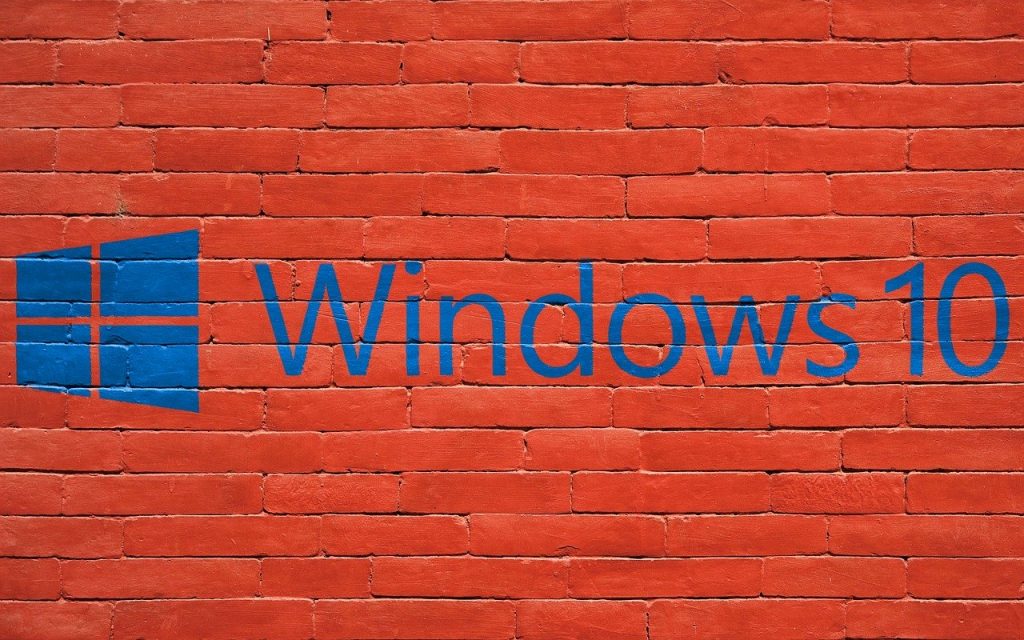14 Most Common Windows 10 Problems and their Solutions
Has your Windows 10 PC been quick one week and then weirdly slow the next? Random freezes, fans spinning up over nothing, boot up times stretching out longer than they used to? The good news: most of this stuff has simple, repeatable fixes you can do in a few minutes.
Most customers think the computer is “too full” or it needs a full reinstall every time something goes wrong. And sometimes that’s true. But almost 100% of time we look at a customers Windows 10 machine, it’s just a handful of small issues stacked together—storage pressure, noisy drivers, background apps—nothing dramatic.
Below are the 14 problems we see the most, and the fixes that actually help.
1) Slow Boot or Sluggish PC
What’s happening: Too many startup apps, low free space, outdated drivers, or an aging hard drive.
Fix:
- Settings → Apps → Startup: turn off anything you don’t need.
- Leave 15–20% of your drive free (Windows likes headroom).
- Update Windows + drivers (esp. graphics & chipset).
- If you’re on a mechanical HDD, move to an SSD. Boot up times drop to seconds and everything feels lightening fast.
2) 100% Disk Usage in Task Manager
What’s happening: Search indexing, SysMain (Superfetch), antivirus scans, or a failing HDD.
Fix:
- Type services.msc → set SysMain to Manual (test performance).
- In Indexing Options, pause or exclude big folders you don’t search.
- Run CHKDSK: open Command Prompt (Admin) →
chkdsk c: /f(will schedule next reboot). - If it’s an HDD, check SMART health; consider upgrading to SSD.
3) Windows Update Stuck / Error Codes
What’s happening: Corrupt update cache or flaky connection.
Fix:
- Settings → Update & Security → Troubleshoot → Windows Update.
- Run as Admin:
DISM /Online /Cleanup-Image /RestoreHealththensfc /scannow. - Reboot and try updates again.
4) Random Blue Screen (BSOD)
What’s happening: Driver bugs, RAM faults, storage issues.
Fix:
- Update graphics, storage, and network drivers first.
- Run memory test: press Win+R, type
mdsched.exe, restart. sfc /scannowto fix system files; keep firmware/BIOS current.
5) Black Screen After Login (Cursor Visible)
What’s happening: Explorer failed to start or display driver hiccup.
Fix:
- Press Ctrl+Shift+Esc → Task Manager → File → Run new task → type
explorer.exe. - Hit Win+Ctrl+Shift+B to reset the graphics driver.
- If still stuck, boot to Safe Mode, update/uninstall the display driver, reboot.
6) No Sound / Audio Glitches
What’s happening: Wrong output device, disabled service, or driver issue.
Fix:
- Click the speaker icon → pick the correct output.
- Settings → System → Sound → Troubleshoot.
- Device Manager → Sound → update or roll back the audio driver.
- Press Win+R, type
services.msc→ ensure Windows Audio is Running.
7) Wi-Fi Drops or Won’t Connect
What’s happening: Driver issues, DNS cache, power saving.
Fix:
- Device Manager → Network Adapters → update Wi-Fi driver.
- Open Command Prompt (Admin):
ipconfig /flushdnsnetsh winsock reset- Reboot
- Adapter → Properties → Power Management: untick “Allow the computer to turn off this device.”
8) Bluetooth Won’t Pair
What’s happening: Stale pairing or service hiccup.
Fix:
- Settings → Bluetooth → Remove device, then pair again.
- Device Manager → Bluetooth → update driver.
services.msc→ Bluetooth Support Service → set to Automatic, restart it.
9) Printer Won’t Print
What’s happening: Jammed spooler, driver mismatch, offline queue.
Fix:
- Settings → Bluetooth & devices → Printers & scanners → remove & re-add printer.
- Press Win+R, type
services.msc→ Print Spooler → Stop. - Go to
C:\Windows\System32\spool\PRINTERS→ delete files → start Spooler again. - Install the latest driver from the printer maker.
10) Start Menu/Search Not Working
What’s happening: Search index or shell registration glitch.
Fix:
- Right-click taskbar → Task Manager → restart Windows Explorer.
- Settings → Search → Searching Windows → Advanced indexing options → Rebuild.
- Open Run (Win+R) → type
powershellthenwsreset.exe(also helps Store).
11) File Explorer Freezing
What’s happening: Broken Quick Access cache or shell extension.
Fix:
- Open File Explorer Options → Privacy → Clear Quick Access history.
- Set “Open File Explorer to:” This PC (not Quick Access).
- Uninstall any recent context-menu add-ons that hooked Explorer.
12) Microsoft Store Won’t Download/Update
What’s happening: Cache corruption or account/region mismatch.
Fix:
- Press Win+R →
wsreset.exe→ wait for Store to reopen. - Sign out and back in; check Region and Time are correct.
- Ensure Delivery Optimization is on (Settings → Update & Security).
13) Wrong Time / Clock Keeps Slipping
What’s happening: Time service or time-zone settings.
Fix:
- Right-click the clock → Adjust date/time → turn on Set time automatically and pick the correct Time zone.
- Click Sync now.
- If on a domain, ask IT—Group Policy may control time.
14) “Windows Not Activated” / License Issues
What’s happening: Hardware change or sign-in mismatch.
Fix:
- Settings → Update & Security → Activation → Troubleshoot.
- Sign into the same Microsoft account that holds the digital license.
- If you replaced the motherboard, you may need phone activation or a new license.
Quick health habits that prevent half these problems
- Keep 15–20% of your drive free so Windows can breathe.
- Let Windows Update finish—reboot when it asks.
- Update graphics/chipset/network drivers quarterly.
- Trim startup apps; uninstall old toolbars and “helpers” you never use.
- Run
sfc /scannowif things feel off after a crash or power cut.
One more heads-up
Windows 10 is nearing the end of its support window. If you’re close to the cut-off, plan an upgrade path so you’re not stuck chasing security patches at the last minute. A tidy Windows 10 machine still runs great—but having a next-step plan is smart.
Not sure which fix to try first?
We can run a quick health check, apply the right three or four changes (the ones that actually move the needle), and get your boot up times and everyday speed back where they should be—without nuking your files or apps. Same desktop, same programs—just faster and calmer.
Need help fixing these or other Windows 10 issues?
If you would like to help fixing any issues related to Windows 10, speak with the Computer Technicians team today, as we can guide you a fix or schedule you in for a booking. Speak with our geeks on 0484 357 559 or Book Online Today.