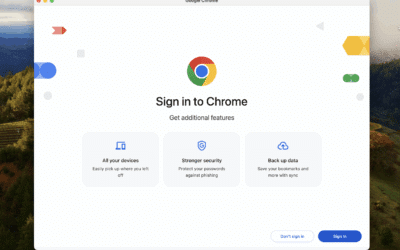Windows 8 vs Windows 8.1 – What are the differences?
If you installed Windows 8, you remember the shock: Start menu gone, tiles everywhere, Charms on the edge of the screen. Windows 8.1 didn’t rip that up; it sanded off the rough edges and filled the gaps. Here’s a clean, fact-checked rundown of what’s different and why 8.1 is the better stop on that branch of Windows.
It’s 2025 and if you’re still on Windows 8 or Windows 8.1 , then you may have a serious problem. These operating systems are way past their expiry dates and it’s crucial you upgrade to Windows 11 or at least 10.
Quick context and support status
-
Windows 8.1 was a free update to Windows 8 via the Store and shipped in October 2013. It focused on usability, search, app handling, and cloud integration—without changing the core look introduced in 8.
-
Support timelines split the two: Windows 8 fell out of support on January 12, 2016; Windows 8.1 reached end of support on January 10, 2023. If you’re on either, you’re past security updates.
1) Start & navigation: the missing pieces put back
What changed from 8 → 8.1
-
Start button returned on the desktop taskbar (it still opened the Start screen, not the old menu). Right-clicking it (or Win+X) exposed a power-user menu with Shutdown/Restart—no more DIY tiles for power options.
-
Boot-to-desktop options arrived in 8.1, and the Windows 8.1 Update (KB2919355) later made desktop the default on non-tablet PCs.
-
Start screen tweaks: new tile sizes, the ability to use your desktop wallpaper behind Start, and an “All apps” view you can make the default. It feels less like a hard context switch.
Why it matters: 8.1 reduces friction for mouse/keyboard users without abandoning the full-screen Start approach introduced in 8.
2) Search: from three separate filters to one “smart” search
Windows 8 made you pick Apps, Settings or Files before you searched.
Windows 8.1 introduced Bing Smart Search: a single box that aggregates results across the PC, settings, apps, the Store, and the web—formatted as a unified, scrollable results page.
Why it matters: fewer clicks; you type once and get the answer, whether it lives locally or online.
3) Multitasking with “Snap”: fixed split vs. flexible layouts
Windows 8 could snap a narrow app beside a main app, mostly at a fixed width.
Windows 8.1 added variable, continuous snap sizes and—on larger displays—more than two apps at once (up to four per display), plus the option to open two windows of the same app side-by-side (e.g., two IE tabs).
Why it matters: proper side-by-side work. This is the difference between “demo” multitasking and layouts you can live in all day.
4) Apps & the Store: automatic updates and cleaner “All apps”
-
Automatic app updates arrived so Store apps keep themselves current in the background. The Store itself got better discovery, categories, and search.
-
New installs no longer sprayed tiles onto Start by default; they land in All apps and are marked “new,” letting you pin only what you want.
Why it matters: less tile clutter and less manual maintenance.
5) Cloud integration: SkyDrive/OneDrive becomes part of the OS
Windows 8 shipped a Store app and optional sync client.
Windows 8.1 baked SkyDrive (now OneDrive) into the shell, with files saving directly to the cloud and “smart files” placeholders so libraries reflected your cloud content without downloading everything; you could mark items online-only or available offline.
Why it matters: your files follow you by default, and storage pressure on small SSDs is manageable.
6) Internet Explorer: IE10 → IE11
-
IE11 shipped with Windows 8.1. It added better touch performance, faster page loads, rebuilt F12 tools, and broader modern-web support (e.g., WebGL, MSE/EME, Flexbox updates).
-
The modern (full-screen) IE could keep the address bar visible and support more open tabs with syncing across your 8.1 devices.
Why it matters: for anyone staying on the Windows 8 family, IE11 is the only version that approached “modern standards + touch” credibly.
7) Settings: less Control Panel ping-pong
Windows 8.1 expanded PC Settings so you could change display resolution, power options, product key, run Windows Update, join a domain, and manage SkyDrive—without diving back to the legacy Control Panel.
Why it matters: you can configure most of the machine from one place, as you’d expect on a hybrid/tablet.
8) Enterprise & management additions
Windows 8.1 introduced or expanded a set of admin-friendly features:
-
Workplace Join (device registration for SSO/conditional access on non-domain devices).
-
Work Folders (sync corporate files to personal PCs securely).
-
Assigned Access (single-app kiosk mode).
-
VPN improvements, including trigger-on-demand and plug-in clients from third parties.
Why it matters: 8.1 is easier to deploy in mixed BYOD setups and kiosk scenarios.
9) Device & standards support
-
Miracast wireless display support (with the right Wi-Fi/GPU drivers on WDDM 1.3).
-
Native 3D printing pipeline (drivers + APIs + 3D Builder app) so printing 3D models works like document printing.
Why it matters: casting screens and 3D output moved from “vendor utilities” to first-class Windows features.
10) Security posture
While BitLocker remained a Pro/Enterprise feature in Windows 8, Windows 8.1 introduced “Device Encryption” on supported hardware (particularly connected-standby class devices), bringing automatic disk encryption to more SKUs.
Why it matters: wider default encryption coverage for portable devices that could be lost or stolen.
11) The 8.1 Update (post-launch refinements)
After 8.1’s initial release, Windows 8.1 Update (KB2919355) tweaked defaults for mouse/keyboard PCs—booting to desktop by default on non-tablets, right-click context menus on Start tiles, and a Store taskbar icon to make the “two worlds” hang together better.
Why it matters: it made the desktop workflow feel normal again on traditional PCs.
Bottom line
-
Windows 8 was the hard turn to a touch-first shell.
-
Windows 8.1 kept that vision but fixed the daily friction: Start button and desktop boot options, a unified search that includes the web, flexible Snap layouts, Store auto-updates, first-class OneDrive integration, IE11, Miracast/3D printing support, and enterprise features like Workplace Join, Work Folders, Assigned Access, and better VPN handling.
If you’re still comparing them today, the practical takeaway is simple: 8.1 is strictly better than 8 in usability, manageability, and features—but both are out of support. For any system that matters, plan a move to a supported Windows release.
As I mentioned earlier, it’s time to upgrade to Windows 11 or Windows 10. For fast, quick and afforable upgrades, get in touch with Computer Technicians on 0484 357 559.
Get in Touch