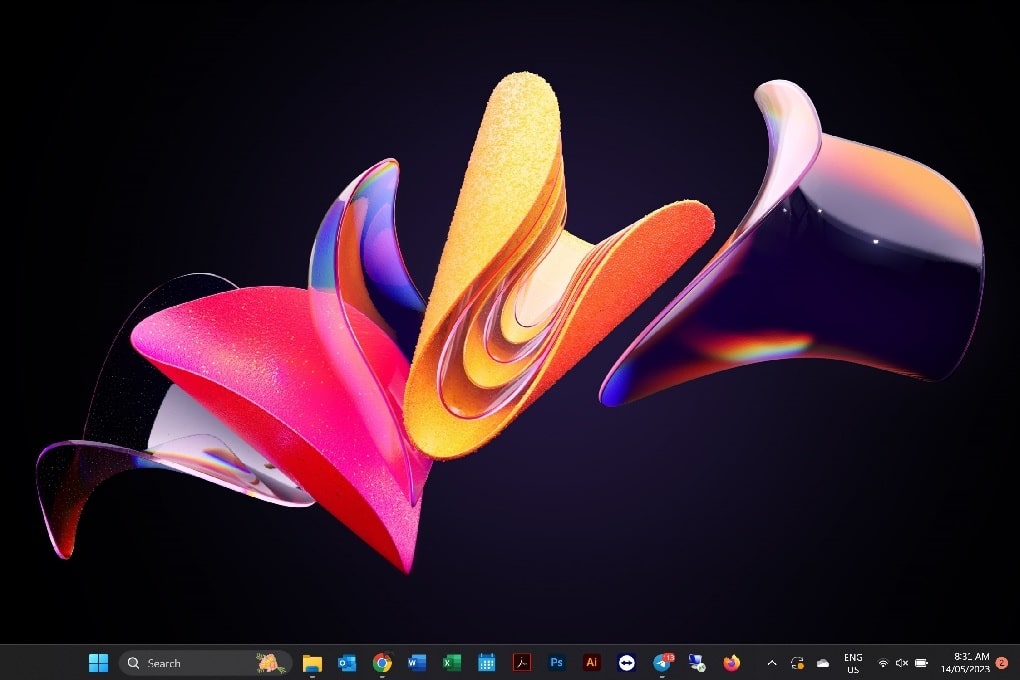Windows 11 21H2 vs 22H2: What has improved?
If you installed the original Windows 11 (that’s 21H2) and sat on it for a while, you probably lived with the new look—centered Start, rounded corners, Snap Layouts—and called it a day. Then 22H2 rolled in. Not a total makeover, more like a tune-up that quietly fixed annoyances, added tools you actually use, and tightened security without getting in your way.
1) The big picture (what changed, really)
Think of 21H2 as the “fresh paint and new floor plan” release: the new Start menu, centered taskbar, Widgets, the redesigned Microsoft Store, and Snap Layouts for juggling windows. It set the vibe for Windows 11. 22H2 kept that look but focused on what you actually touch daily: Task Manager, File Explorer, Start, sharing, accessibility, security, and gaming. It also bundled all of 21H2’s fixes under the hood and extended support on that track.
2) Start & Taskbar: small changes you feel every day
The headline wins here are simple and overdue:
-
Start menu folders. Drag one app onto another to group them, just like on your phone. It’s a tiny feature, but it cleans up Start instantly.
-
Taskbar drag-and-drop (restored). You can finally drag files to an app on the taskbar again to open them—one of those “should have been there” things that makes daily work smoother. (Rolled out with 22H2 wave updates.)
None of this rewrites Windows, but it removes those micro-papercuts you hit ten times a day.
3) File Explorer: tabs arrive (and less juggling)
If you live in File Explorer, tabs are a sanity saver. Open Documents, a drive, and a network share in one window instead of three. Microsoft shipped this through the first 22H2 “moment” update (KB5019509), alongside a new taskbar overflow menu and Suggested Actions. It’s not flashy, it’s just calmer.
4) Focus, Do Not Disturb & fewer pings
21H2 had Focus Assist; 22H2 streamlines it into Do Not Disturb and Focus sessions so you can silence notifications and time your work in one place. Start a Focus session and Do Not Disturb flips on automatically—no more scavenger hunt through settings.
5) Accessibility: real, system-wide upgrades
Two features make a measurable difference:
-
Live Captions (system-wide). Toggle them on and Windows generates captions for any audio playing on the device—browser, video call, anything.
-
Voice Access (control your PC by voice).
Both land with 22H2 and later. If you support family or colleagues, these are the kind of “it just works” changes that matter.
6) Security: smarter blocks, less drama
Microsoft leaned hard into “prevent it before it runs”:
-
Smart App Control (SAC). Blocks untrusted or malicious apps before they start. It’s built into 22H2; for strict mode you typically enable it on a fresh install so Windows can evaluate your app patterns safely.
-
Enhanced Phishing Protection in Microsoft Defender SmartScreen warns you about entering work/school passwords in risky places.
-
Credential Guard on by default (Enterprise) and extra LSA protection reduce credential-stealing tricks.
-
A stricter vulnerable driver blocklist for clean installs and when SAC is on.
All of that is 22H2-era plumbing you don’t see—but you benefit from every day.
7) Task Manager: new coat of paint, new tricks
Open Task Manager on 22H2 and you’ll notice a cleaner layout with a left rail, a command bar for common actions, and most importantly: Efficiency mode. If a background app is hogging CPU, flip Efficiency mode and Windows politely throttles it so the stuff you’re actively doing stays snappy. It’s simple control with visible results.
8) Sharing & small convenience wins
Microsoft’s first 22H2 feature drop also polished a few everyday workflows: a taskbar overflow menu (open a lot of apps without icons disappearing) and more reliable Nearby sharing so sending a file across the room doesn’t feel like a coin toss. Again, it’s the death of small annoyances.
9) Video editing: Clipchamp is just… there
Clipchamp is Microsoft’s lightweight video editor that ships with 22H2. If you’ve ever been asked to slap captions on a short clip or trim a training video, it’s right there in the Start menu—no download hunt. Not Premiere, not meant to be, but quick jobs go a lot faster.
10) Gaming: better in windows (not just full-screen)
22H2 focuses on the real-world case of games running windowed or borderless. Turn on Optimizations for windowed games in Graphics settings for lower latency and smoother frame pacing, and grab the HDR calibration app while you’re there. The Controller bar makes launching recent games with a gamepad feel natural, too. It’s lots of little things that add up—especially on laptops and handhelds.
11) Under the hood & lifecycle stuff you should know
Two practical notes:
-
22H2 carries all 21H2 fixes forward, plus its own feature updates (“moments”).
-
If you’re choosing which train to ride, Microsoft’s release info page is the source of truth for availability and end-of-servicing dates—handy if you manage a few PCs at home or in a small office.
So… should you move from 21H2 to 22H2?
If you’re still on 21H2, the jump to 22H2 isn’t about a new coat of paint. It’s a handful of small, everyday improvements you feel immediately: Start is tidier, Task Manager is useful again, File Explorer grows tabs, gaming gets smoother in windows, notifications stop yelling at you during focus time, and security gets tighter by default.
You won’t have to relearn your PC. You will stop bumping into the same three annoyances over and over.
Quick checklist before you update
-
Make sure you have 15–20% free space on C: for a clean update experience.
-
Update your GPU and chipset drivers after the OS update—less chance of weirdness.
-
If you’re curious about Smart App Control, consider a fresh install so it can run in its intended mode.
Who can skip?
If you’re already on a newer release (23H2/24H2), you’ve got these 22H2 gains and more. But if you are on 21H2, this is the upgrade that makes Windows 11 feel finished.
TL;DR: 22H2 vs 21H2, at a glance
-
Everyday UX: Start folders, taskbar drag-and-drop, File Explorer tabs.
-
Focus & calm: Do Not Disturb + Focus sessions that actually work together.
-
Accessibility: Live Captions (system-wide), Voice Access improvements.
-
Security: Smart App Control, Enhanced Phishing Protection, Credential Guard default (Ent), LSA hardening, stronger driver blocklist.
-
Performance tools: New Task Manager with Efficiency mode.
-
Gaming: Windowed game optimizations, HDR calibration, Controller bar.
If you want the version of Windows 11 that feels like it’s been lived-in and cared for, 22H2 is the point where the edges got smoothed and the obvious papercuts got patched. It’s not louder. It’s just better.
Get in Touch