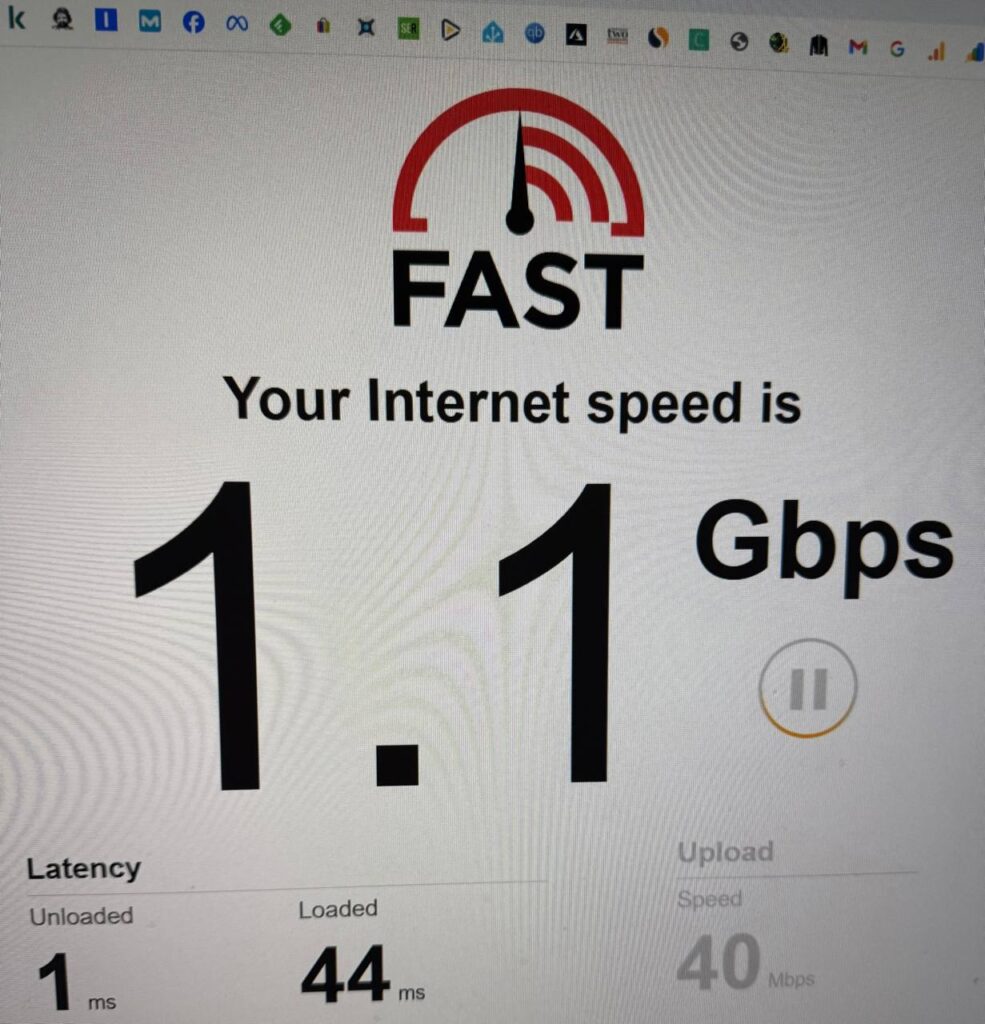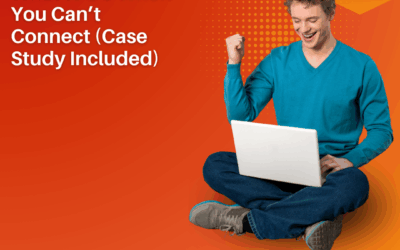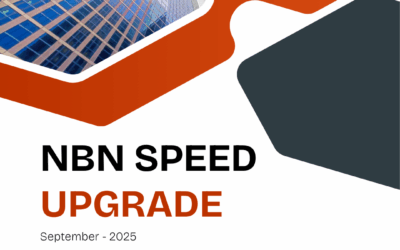WiFi Interference Mitigation: A Case Study from Brighton, Melbourne
Brighton, Melbourne: A neat two-storey home. Five rooms. FTTP connection — so the internet itself was solid. On paper, everything should have worked. But WiFi? Falling apart.
Our client searched for WiFi Technician near me and that’s how we got the job!
The client told me the story:
“Everything drops. Upstairs, downstairs. My calls cut out. The smart lights flicker. Netflix buffers in 4K, or sometimes won’t load at all.”
You can hear the frustration. Months of it.
So I stepped in.
Getting the Full Picture
The home office was tucked into the rear of the house — a long distance from the Netgear router sitting near the FTTP NTD in the front room. Two floors. Thick brick walls.
This wasn’t a single-issue situation. You could feel it.
To map the mess, I ran:
- NetSpot for heat-mapping
- inSSIDer to check channel congestion
- A small handheld spectrum analyser (the kind that immediately tells you if a neighbour’s baby monitor wants to ruin your day)
- Ping/latency logs on a Windows laptop
- Cross-floor roaming tests
Nothing dramatic at first.
And then — a clearer pattern emerged!
Finding the Interference
Most people assume “bad WiFi” means the ISP is to blame. But Brighton’s FTTP is pretty good, and speeds to the router checked out perfectly. So we went hunting for the real culprits.
Here’s what surfaced:
- Heavy Neighbour Overlap (2.4 GHz was a battleground)
I saw multiple networks stacked on Channel 1 and Channel 6, all blasting at high power.
Very Brighton — lots of large homes, lots of modems, lots of interference.
- Microwave Leakage (yes… really)
The kitchen microwave sat right on the other side of the wall from the router.
Every time it ran, 2.4 GHz signal dropped like a stone.
- Smart Home Devices Flooding the Airwaves
These older IoT devices used 2.4 GHz only, and there were plenty – cameras, bulbs, sensors, a smart doorbell that refused to stay connected.
They were stepping all over each other.
- Thick Brick Walls
Beautiful home. Terrible for WiFi.
Radio waves hit brick like a truck hitting a concrete barrier.
- The Netgear Router That Tried Its Best… But Couldn’t Win
Good router — wrong house layout.
Too close to the FTTP unit. Too many obstructions. Too many floors.
Three months of random dropouts suddenly made sense.
Fixing the Problem (This Is Where It Gets Technical)
WiFi interference issues are never fixed by “turn it off and on again” — though it’s amusing how many people try that for months. You need structure, testing, and a plan.
Here’s how we solved it.
- Strategic Mesh Deployment (Four Units, Carefully Placed)
We installed four mesh nodes, not because more is better, but because the structure demanded it.
Placement strategy:
- One near the FTTP NTD as the main node
- One at the base of the staircase (to bridge the floors)
- One on the landing upstairs
- One at the rear office, where WiFi was weakest
Ethernet backhaul wasn’t possible everywhere, but the new mesh system handled wireless backhaul with enough stability once channels were optimised.
Signal flowed through the house like it should have from day one.
- Channel Reallocation & DFS Channels
2.4 GHz was too congested, so I:
- Forced 20 MHz width (40 MHz makes interference worse)
- Moved to Channel 11 after scanning the neighbourhood
For 5 GHz:
- Shifted to DFS channels (because nobody else was using them)
- Set band steering so devices moved up to 5 GHz whenever possible
DFS dramatically cleaned up interference. But you need to know what you’re doing — DFS can drop if radar is nearby. Fortunately, Brighton didn’t give us trouble that day.
- Adjusting Transmit Power
This is a detail most people miss.
If every node is at maximum power, they scream over each other.
So I lowered:
- Basement/lower-level AP: 50%
- Mid-home AP: 70%
- Office AP: 60%
This reduced roaming confusion and removed coverage overlap that was causing packet loss.
- Fixing the IoT Congestion
Smart devices were overwhelming the 2.4 GHz band, so:
- I separated IoT onto its own SSID
- Set it to a fixed 20 MHz, Channel 11
- Left the main network free for higher-priority devices
Suddenly, the lights, doorbell, and cameras stopped randomly disconnecting.
- Microwave Problem Mitigation
We couldn’t move the kitchen.
We could, however:
- Adjust AP placement so the main node wasn’t directly behind the microwave
- Push the client’s laptop and office devices to 5 GHz where microwave interference doesn’t reach
Simple fix. Big improvement.
- Advanced Router Tweaks
We enabled:
- QoS prioritisation for Zoom, Teams, VOIP
- Fast Roaming (802.11r) for seamless floor-to-floor movement
- Airtime Fairness so slow devices didn’t clog the network
- Load balancing between nodes
These aren’t “magic buttons” — but when used correctly, they stabilise everything.
Testing After the Fix
I never leave a job without hammering the network to make sure it stays standing.
I ran:
- Speedtest from every room
- Latency logs while walking through the house
- Packet loss tracking on both bands
- Heavy 4K streaming + file transfers to stress the mesh
Numbers spoke for themselves:
- 5 GHz upstairs increased from 12 Mbps to 980 Mbps
- Packet loss dropped from 18% to under 1%
- Latency spikes dropped from 300 ms down to a consistent 12–20 ms
- Zoom calls stopped freezing
- IoT devices stopped dropping
- No more random disconnects — anywhere
The client walked around the house with their laptop while on a video call.
It didn’t cut once.
They just shook their head. “I lived with this for months?”
Client’s Reaction
Delighted.
Relieved.
A little bit annoyed they hadn’t called sooner.
They told me, “I thought this was just normal WiFi behaviour in double-storey homes.”
It’s not. It’s just common.
What This Case Teaches (and What Most People Don’t Know)
WiFi issues rarely come from a single cause. They’re a mix of:
- Geography
- Interference
- Neighbour channels
- IoT overload
- Bad router placement
- Structural materials
- Incorrect channel widths
- Power settings
- Absence of mesh or poor mesh positioning
Most “fix it yourself” guides oversimplify the situation.
Real-world fixes?
They look like this — a messy combination of science, software tools, human observation, and experience.
And sometimes, a microwave.
How Computer Technicians Can Help?
This whole Brighton job is exactly why we exist.
Interference issues don’t get solved with guesswork or “just buy a better router.”
You need someone who knows:
- Channel analysis
- Spectrum scanning
- Mesh architecture
- Roaming optimisation
- IoT segregation
- FTTP integration
- Reliability tuning
Whether it’s slow WiFi, random dropouts, a home office that won’t stay online, or a full network overhaul, we’ve done it — dozens of times across Melbourne.
If your WiFi is annoying you, you don’t have to keep living with it.
We can fix it.
Often in a single visit.
Call us today on 0484 357 559 or fill out the form on this page and we’ll get back to you ASAP