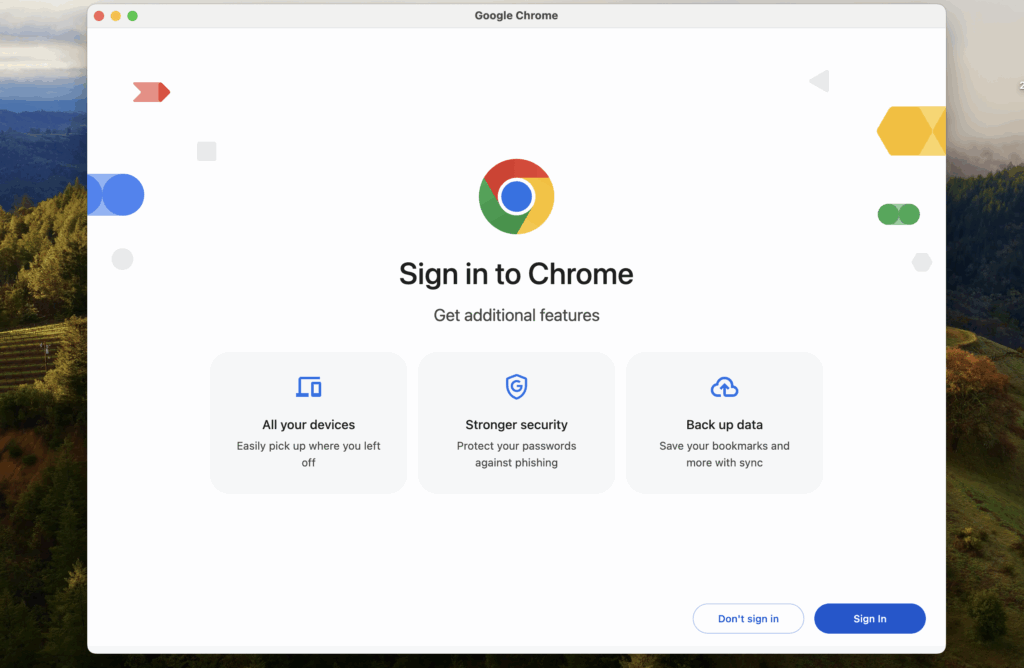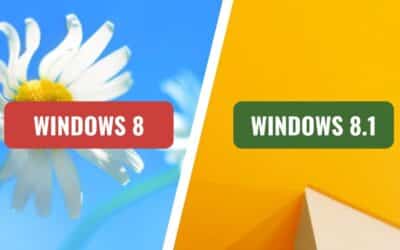Why is Google Chrome So Slow? 7 Fixes from Local IT Experts
Upgrading your computer, working from home, or streaming your favourite shows across Melbourne and suddenly Chrome crawls to a halt? It’s one of the most frustrating experiences, and you’re not alone. Many Australians experience sluggish performance on Google Chrome, even on powerful machines. The good news is that it’s almost always fixable—and often, the cause is a lot simpler than you think.
Below, our team of local Computer Technicians shares the real reasons Chrome slows down and how you can troubleshoot the issue yourself before you need to call in the pros. We’ve compiled this list based on our two decades of experience helping clients across Melbourne and the Mornington Peninsula get their computers running at peak performance.
1. Too Many Tabs and Extensions
We’ve all been there—your browser is crammed with 30-plus tabs and a collection of extensions like Grammarly, Honey, or ad blockers. Each one of these consumes a significant portion of your computer’s memory (RAM), especially on older systems or during heavy multitasking.
How to fix it:
- Declutter your tabs: Get into the habit of closing tabs you’re no longer using. You can also right-click a tab and select “Mute” to silence noisy ones without closing them.
- Prune your extensions: Go to chrome://extensions/ and toggle off any extensions you don’t regularly use. Your browser will thank you.
- Use Chrome’s built-in Task Manager: Press Shift + Esc (Windows) or Command + Esc (Mac) to identify and shut down resource-heavy tabs or extensions.
2. An Outdated Chrome Version
If your Chrome browser hasn’t been updated in a while, you might be running an older, slower build that’s not optimised for the latest web standards or hardware. Regular updates not only improve speed but also patch critical security bugs.
How to fix it:
- Click the three vertical dots (⋮) in the top-right corner.
- Go to Help → About Google Chrome.
- Chrome will automatically check for and install the latest version.
- Restart the browser when done to apply the changes.
3. Cache and Cookies Buildup
Over time, cached files and cookies can bloat your browser, causing pages to load slowly or hang. Think of it like a digital hoarding problem that needs a regular clear-out. For some of our clients around inner-Melbourne who deal with hundreds of web-based documents a day, this is a common culprit.
How to fix it:
- Go to Settings → Privacy and Security → Clear Browsing Data.
- Select Cached images and files and Cookies and other site data, then click Clear data.
- Pro tip: This process won’t delete your passwords unless you specifically select that option.
4. Too Many Startup Processes
Chrome can be set to automatically reopen all your last-used tabs on startup. While handy for some, it forces your system to work overtime from the moment you launch the browser, causing a noticeable lag that can slow down your entire machine.
How to fix it:
- Go to Settings → On startup.
- Choose Open the New Tab page instead of “Continue where you left off.”
- You’ll notice a faster browser launch instantly.
5. Malware or Unwanted Software
Sometimes, Chrome’s slowdown isn’t its fault. It could be a browser hijacker, toolbar, or other malicious software running in the background. These can consume your CPU, change settings, and redirect your searches without your permission.
How to fix it:
- In Chrome, go to Settings → Reset settings → Clean up computer.
- Click Find to let Chrome scan for harmful software.
- If issues persist, our technicians can perform a deeper scan and remove hidden threats.
6. Hardware Acceleration Issues
Hardware acceleration helps Chrome use your computer’s Graphics Processing Unit (GPU) for smoother video and graphics performance. However, sometimes it can have the opposite effect, especially on older machines or with buggy drivers.
How to fix it:
- Go to Settings → System.
- Toggle off Use hardware acceleration when available.
- Restart Chrome. This can make a noticeable difference on older machines.
7. Your Device is the Real Bottleneck
If you’ve tried all the above and Chrome still struggles, the problem may not be the browser at all—it could be your computer. Low memory, an ageing hard drive, or too many startup programs can all slow down everything. Our technicians often find this when clients call about “slow Chrome” and it turns out to be an issue with their hardware.
How to address it:
- Check your RAM: Make sure your computer has at least 8GB of RAM.
- Upgrade to an SSD: If you’re still on a mechanical hard disk drive (HDD), upgrading to a Solid State Drive (SSD) is one of the most impactful speed upgrades you can make.
- Close unnecessary programs: Use your system’s Task Manager (Activity Monitor on Mac) to identify and close unnecessary programs running in the background.
Still Dealing with a Laggy Browser?
If your Chrome browser is still freezing, lagging, or crashing, you don’t have to live with a slow computer. Our team at Computer Technicians offers prompt, onsite service across all major suburbs of Melbourne and the Mornington Peninsula to get your system running smoothly again.
We can:
- Accurately diagnose and solve performance issues.
- Perform deep malware removal and system cleanups.
- Upgrade your hardware for a noticeably faster experience.
- Optimise your entire system for everyday use.
Don’t let a slow browser impact your workday—Call us today on 0484 357 559 or fill out the form on this page and we’ll get back to you ASAP