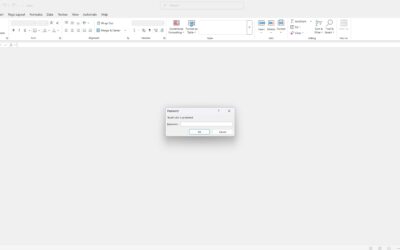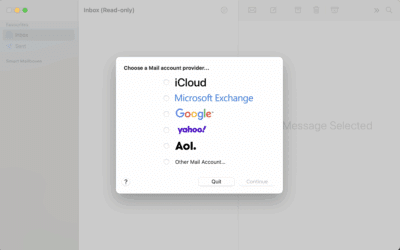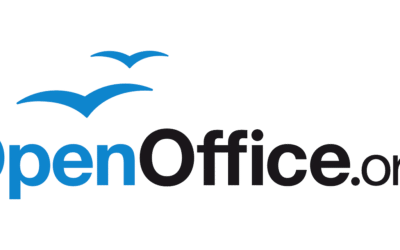What Is CSM Support? How to Enable or Disable This Boot Option?
If you’ve ever been deep inside your computer’s BIOS or UEFI settings and stumbled upon “CSM Support”, you might have wondered—what is this thing, and should I touch it?
Let’s break it down in plain English: CSM is the Compatibility Support Module—basically, the part of modern firmware (UEFI) that knows how to pretend to be the old-school BIOS for the sake of older operating systems or hardware that can’t handle UEFI boot.
So What Is CSM Used For?
CSM is all about boot compatibility.
Modern systems ship with UEFI firmware—it’s faster, more secure, and supports bigger drives (GPT partitioning, Secure Boot, etc.). But some older OSes like Windows 7, Windows XP etc can’t boot in pure UEFI mode—they need the system to behave like a legacy BIOS.
That’s where CSM comes in.
Common reasons to enable CSM:
- Installing Windows 7, Vista, XP, or older Linux distros
- Booting from drives with MBR (Master Boot Record) partition scheme instead of GPT
- Running 32-bit operating systems on hardware with 64-bit UEFI firmware
- Using older add-in cards (e.g., certain GPUs, RAID cards) without UEFI-compatible firmware
- Legacy PXE network boot environments
What happens when CSM is disabled:
- Your system runs in pure UEFI mode
- Secure Boot works fully
- GPT partitioned drives only
- Faster boot times in many cases
- Limited ability to boot older OSes or devices
- Able to boot all modern Windows Versions – Windows 10, Windows 11 etc.
- Most modern Linux distributions also boot fine in pure UEFI mode.
- Only legacy or niche use cases require CSM.
Should You Enable or Disable CSM Support?
This depends entirely on what you’re running.
Enable CSM if:
- You’re installing Windows 7 or older (Microsoft dropped official UEFI support for those)
- You’re using a storage drive with an MBR partition table and can’t reformat
- You have older PCIe/PCI devices that don’t support UEFI option ROMs
- You need legacy PXE boot for older network environments
- You run certain embedded or industrial OSes that only support legacy BIOS boot
Disable CSM if:
- You’re running Windows 10 or newer
- Your drives use GPT
- You want Secure Boot for better security
- You want faster boot times and modern firmware features
- You have no need for legacy BIOS support
💡 General 2025 tip: If your PC is under 6 years old and you’re not dual-booting with a legacy OS, keep CSM disabled.
How to Enable or Disable CSM Support for Various Brands
Every manufacturer hides CSM settings in slightly different spots within BIOS/UEFI. Below are the most accurate steps for ASUS, Gigabyte, ASRock, MSI, Lenovo, Acer, Dell, HP, and ASUS laptops.
Steps for Asus Motherboard:
- Turn on your PC and press Del or F2 repeatedly to enter BIOS.
- Go to the Boot tab.
- Locate Launch CSM.
- Change to Enabled (to allow legacy boot) or Disabled (to run pure UEFI).
- Press F10 to save changes and exit.
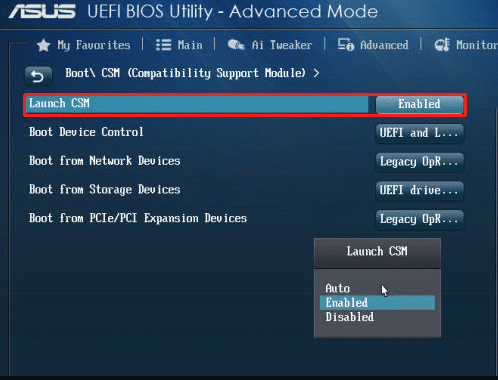
Steps for Gigabyte Motherboard:
- Press Del during startup to enter BIOS Setup.
- Go to the BIOS tab.
- Find CSM Support.
- Toggle between Enabled or Disabled.
- Save & Exit.
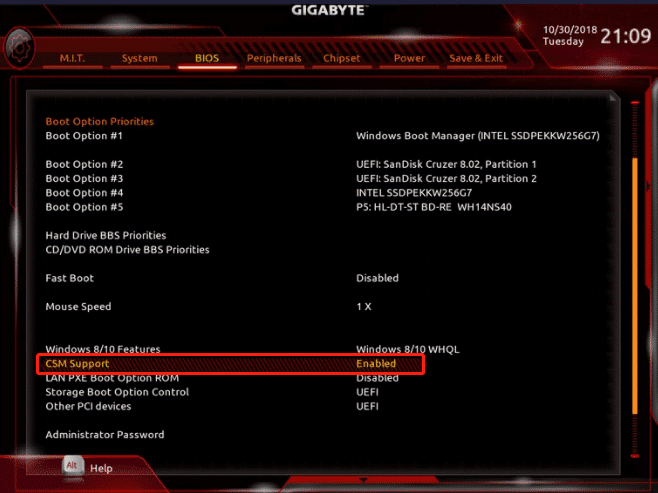
Steps for ASRock Motherboard:
- Press F2 during boot to open BIOS.
- Head to the Boot tab.
- Find the CSM setting and enable/disable it.
- Save and reboot.
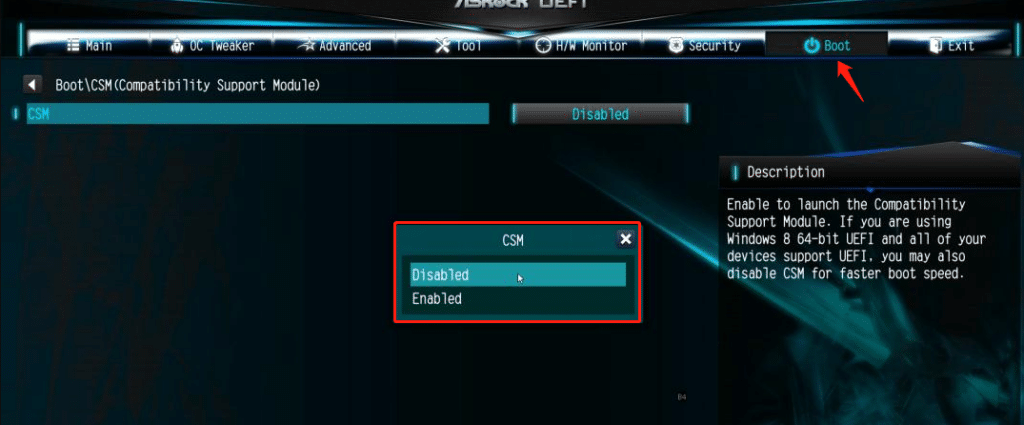
Steps for MSI Motherboard:
- Press Del to enter BIOS.
- Under Boot Mode Select, choose:
- UEFI Only → CSM Disabled
- Legacy → CSM Enabled
- UEFI + Legacy → Auto detect
- Press F10 to save and exit.
Laptops
Steps for Lenovo Laptops:
- Turn on or reboot and press F2 (or Fn+F2) to enter BIOS.
- Go to the Boot tab.
- Change Boot Mode to Legacy Support to enable CSM.
- Save & Exit (usually Fn+F10).
Steps for Acer Laptops:
- Press F2 or Del at startup to access BIOS.
- Navigate to Boot.
- Find Compatibility Support Module (CSM) and toggle.
- Save changes and restart.
Steps for Dell Laptops:
- Press F2 at the Dell logo.
- Go to Boot Sequence.
- Switch from UEFI to Legacy (or vice versa).
- Under Advanced Boot Options, disable “Legacy Option ROMs” if using UEFI only.
- Save changes.
Steps for HP Laptops:
- Press F10 at startup.
- Go to System Configuration → Boot Options.
- Toggle Legacy Support (CSM) on or off.
- Save and exit.
Steps for ASUS Laptops:
- Press F2 on boot to enter BIOS.
- Go to the Boot tab.
- Set Launch CSM to Enabled/Disabled.
- Save changes and restart.
Need Expert Help With BIOS, Boot Issues, or OS Installs?
If you’re not comfortable poking around BIOS settings—or if your PC refuses to boot after changing CSM—don’t panic.
At Computer Technicians, we’ve helped hundreds of clients across Melbourne fix CSM-related boot issues, convert drives between MBR and GPT, and install operating systems in the correct mode for long-term stability.
We can:
-
Diagnose why your system refuses to boot in UEFI
-
Convert and reinstall OS without data loss
-
Configure BIOS settings for maximum performance and security
-
Get older operating systems running smoothly on modern hardware
📞 Call us today on 0484 357 559 for onsite or remote support.
We’ll sort out your boot problems—so you can get back to actually using your computer instead of staring at a BIOS screen.
Frequently Asked Questions
What’s the Difference Between UEFI and CSM Boot?
- UEFI: Modern firmware interface, faster, more secure, supports GPT and drives over 2TB, enables Secure Boot.
- CSM/Legacy: Emulates old BIOS, supports MBR drives, works with older OS/hardware.
How to Fix the CSM Boot-Related Issues?
- Check partition scheme (MBR for CSM, GPT for UEFI).
- Verify boot order in BIOS.
- Update BIOS/UEFI firmware.
- Test RAM and storage health.
- Reinstall OS in matching mode.
How Do I Know What Boot Scheme My PC Is Using?
- In Windows:
Press Win + R, typemsinfo32→ Check “BIOS Mode.” - BIOS Mode = UEFI → CSM disabled.
- BIOS Mode = Legacy → CSM enabled.
What is the impact of enabling/disabling CSM support on performance?
- CSM Enabled: Slightly longer boot times, no Secure Boot.
- CSM Disabled: Faster boot, modern security features.
Can I enable/disable CSM support without entering the BIOS?
No. CSM settings are firmware-level and require entering BIOS/UEFI to change.
Get in Touch