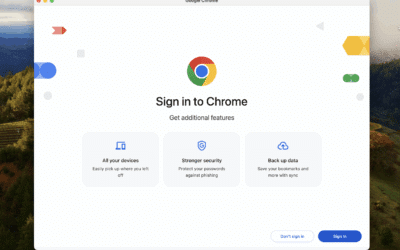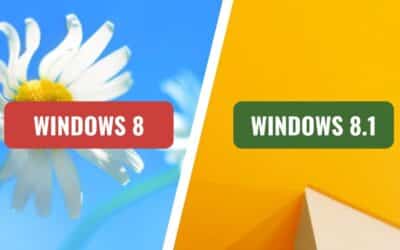Over-Provisioning in SSDs: Performance and Life
Are you finding your computer fast one week and then weirdly slow the next? Has it started dragging its feet over the last 18 to 24 months for no obvious reason? The main cause of this is simply your SSD running out of breathing room, which pushes boot up times out and makes everything feel laggy.
Most PCs, Laptops and Apple Mac computers these days ship with an SSD hard drive. They’re quick and have no spinning bits like the old mechanical hard drives. But SSDs have their own rules. One of the big ones—and hardly anyone talks about it—is something called over-provisioning.
Most customers think their computer is too full, or they have a virus, or the RAM is “not enough.” And sometimes that’s true. But almost 100% of time we test a customers SSD, it’s simply jammed up with no spare work space for the controller, which is why you see slow downs, little freezes, and long boot up times.
What a lot of people don’t know is that there’s a simple change we can make that keeps your SSD lightening fast, makes programs load instantly, and helps the drive last longer as well.
This is called over-provisioning, and this article will go through what it is, why it matters, and how to set it up the right way.
1. What is Over-Provisioning?
An SSD hard drive stores your files in tiny memory cells. To stay fast, the SSD needs a clear workbench—free blocks it can use to shuffle data around. Over-provisioning is just space on the SSD set aside for this job. You don’t see it in Windows or macOS, but it’s there. Without enough of this space, writes get messy, the controller has to move things twice, and performance drops.
2. Speed
The biggest advantage of proper over-provisioning is the lightening fast, consistent speed. Because the SSD has empty blocks ready to go, it doesn’t have to pause and juggle behind the scenes. Boot up times come down to seconds, apps open without that awkward delay, and file copies don’t start quick and then fall off a cliff.
3. Reliability
Another significant advantage of over-provisioning is reliability. SSDs don’t have moving parts, but the cells do wear when you write to them. With more spare area, the controller can spread writes around and avoid hammering the same cells. Mechanical hard drives last between 2-4 years on average, while good SSDs with healthy free space can run happily upwards of 6-8 years.
4. Improved Performance
Setting up over-provisioning doesn’t just help boot up times. You’ll see the difference when transferring files, opening emails, multitasking, even gaming. Once you’ve used a computer with an SSD hard drive that has proper headroom, you won’t want to go back to a drive that’s crammed to 99%.
5. Simple to Set Up & No Noise
Unlike mechanical hard drives, SSDs are already quiet, and when they’re not constantly shuffling data because they’ve got room to breathe, they don’t spin fans up as much or throw extra heat. Late at night or in a quiet office, that smooth feel (and lack of fuss) is very noticeable.
6. Longevity & Reliability
Early SSDs had questions around life span, but these days manufacturers offer multi-year warranties on higher end models. The trick is keeping free space. A handy rule is to leave 10%–20% of the drive free for the controller to do its work. Some drives already hide ~7% inside by default, but that’s not always enough for heavy use.
Whenever you’re running a SSD hard drive it’s important to keep that headroom. If you fill up a SSD, and don’t leave any free space, the SSD may aggressively slow down or even fail earlier than it should.
If you’re buying new, consider stepping up one size so you’re not squeezed. If you’re upgrading, we can leave a small slice unpartitioned so the SSD always has a clean work area.
7. Why You Should Use Over-Provisioning?
The biggest reason you’ll want to set this up is if your computer is very slow to boot up, programs take forever to load, Windows starts freezing all the time, or your Mac rainbow spinning wheel appears over and over. These are all signs of an SSD that’s out of breathing room.
With an over-provisioning setup, we resize your Windows or Mac partitions properly and keep that free space aside, so when you turn on the computer it’s exactly like it was – same icons, same programs. The only difference is the machine now boots in seconds and stays fast, even months down the track.
Real-World Failures We’ve Seen
We recently had a client bring in a 1TB NVMe SSD—Samsung EVO – we love these. It lasted 18 months. No backup. Died mid-file transfer.
What happened?
Drive was at 99% usage for weeks on end. No room for garbage collection. No room for error correction. No over-provisioning.
That’s why, at Computer Technicians, we’re seeing more and more clients showing up with SSDs failing prematurely. Not just budget brands. The good stuff, too – Samsung, Crucial, Kingston – you name it.
That’s why we strongly recommend considering over-provisioning during any serious PC upgrade or build.
The Pros and Cons
✅ Pros:
- Longer drive life
- Better sustained performance
- Fewer lag spikes and slowdowns
- Lower risk of data corruption
❌ Cons:
- Less usable space (a 1TB SSD with 20% over-provisioning gives you only 800GB!)
Should You Do It?
If you rely on your PC for work, gaming, creative tasks or in general for endurance.
And if you’re unsure how to set it up, or whether your drive supports it, or what SSD to buy next—we’ve got you.
Need Help Upgrading or Future-Proofing Your System?
We’re Computer Technicians.
We help clients across Melbourne every day get the most out of their hardware—from storage advice to custom PC builds.
Check out PC upgrades to learn more, or just call us.
📍 Berwick | Cranbourne | Narre Warren | Pakenham & Surrounds
📞 0484 357 559
🌐 computertechnicians.au
Get in Touch