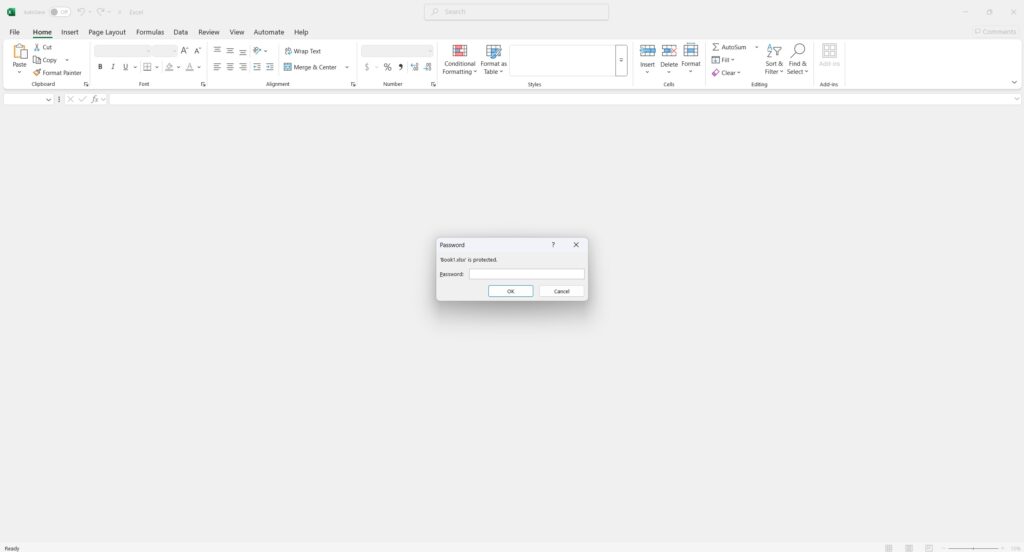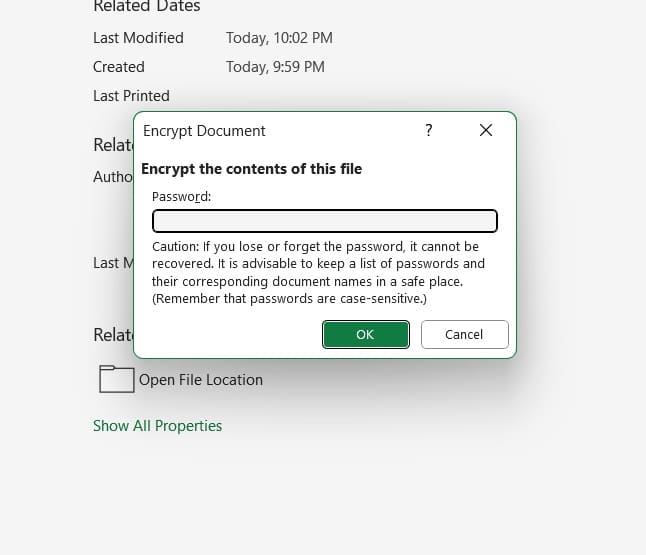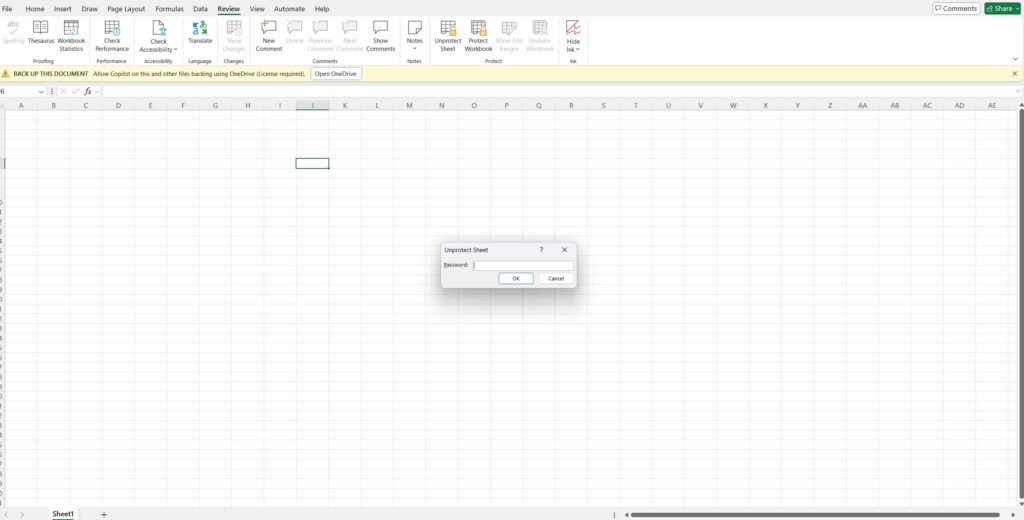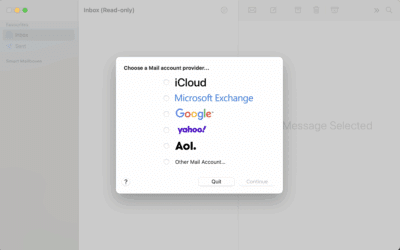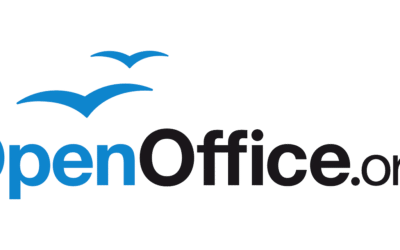How To Remove Password From Excel File?
Are you trying to open a file to which you have/know the password to? Read on.
If you are trying to open a file to which you forgot the password or don’t know what it is…goto Case 2
Case 1: Removing Password from an Excel File which you can open
Remove Password to Open
You’ve opened the Excel file using the password. Here’s how to remove it forever:
-
Go to File → Info
-
Click on Protect Workbook
-
Select Encrypt with Password
-
A small box will pop up—delete the password from the field (leave it blank)

-
Hit OK
-
Save the file
The file is now password-free.
Next time you open it? Straight in. No drama. No prompts.
Remove Worksheet or Workbook Protection
If the sheet or workbook is protected, but you can still open the file and navigate around, follow this:
-
Click on the protected worksheet
-
Go to the Review tab in the ribbon
-
Click Unprotect Sheet (or Unprotect Workbook)

-
Enter the password
-
Done
You’ll now be able to edit cells, change formulas, insert rows, etc.
🔁 Don’t forget to save the file afterward—or you’ll be right back where you started next time.
Can’t See the “Unprotect” Options?
It might be that you’re using Excel Online or a restricted-view version of the file. Or it’s a shared workbook stored in OneDrive or SharePoint with user-based permissions.
✅ Try opening the file in Excel Desktop (not the browser version) for full control.
Pro Tip: Save a Backup Before Removing Protection
Before you start tinkering, always save a backup copy. You don’t want to remove a protection layer, save the file, and later realize your team actually needed that sheet locked for a reason.
Case:2 What If You Forgot the Password?
Let’s say you inherited the file from someone who’s no longer with the company. You’ve tried every possible combination but can’t unlock it.
You have two options:
-
Talk to your IT team – If this is a business environment, they might have admin rights or recovery tools.
-
Use third-party recovery software – There are tools like PassFab for Excel, Excel Password Recovery Lastic, and others. Some are free, some aren’t. Use at your own risk. Always scan for malware first.
Real-Life Use Case From the Field
One of our clients—a finance manager—called us in a panic. Her quarterly budget spreadsheet was locked. She had the password (thankfully), but Excel was prompting for it every time, even though she worked alone.
We logged in remotely. Removed the “Encrypt with Password” setting. Cleared workbook and sheet protection. Saved a clean copy.
Now?
Double-click, open, edit, done. She told us we saved her 5 minutes a day. That’s 20+ hours a year in just typing passwords.
Multiply that by a whole team, and… you see where we’re going.
Summary Table
| Task | Action |
|---|---|
| Remove file-open password | File → Info → Protect Workbook → Encrypt with Password → Clear it |
| Remove sheet/workbook password | Review tab → Unprotect Sheet → Enter password |
| Still asking for password? | Save changes + reopen in Excel Desktop |
| Forgot the password? | Try IT recovery or third-party tools (with caution) |
Final Thoughts
Excel passwords are useful—until they’re not.
If you’re tired of typing in the same code multiple times a day, or if you’re managing multiple files across a team, removing passwords can save time, stress, and sanity.
Just make sure you know why that password was there in the first place.
Sometimes, security exists for a reason.
And if Excel is still giving you grief—we’re just a phone call away.
Call Computer Technicians on📞 0484 357 559
Get in Touch