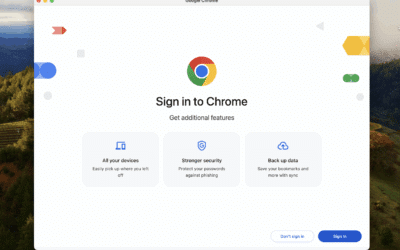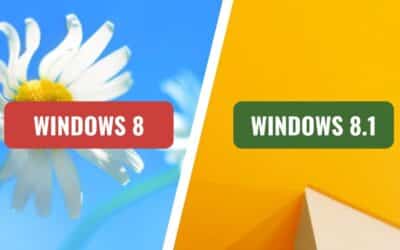Windows 11 24H2: Does Your Hardware Support It? Check Out Our Live Tests and Discover What We Found
Windows 11 24H2 is here with new features, performance improvements, and—of course—some issues to go with it as well.
We’ve spent countless hours running live tests on different hardware configurations, checking for compatibility etc.
We’ll walk you through our findings, talk about the impact of the new update, and discuss one particular issue that’s been causing headaches for gamers, us and our clients —BitLocker being enabled by default – on Windows 11 Pro machines.
Is Your Hardware Ready for Windows 11 24H2?
Microsoft has a list of minimum system requirements.
Based on our tests, here’s a quick checklist:
Minimum System Requirements for Windows 11 24H2
- Processor: 1 GHz or faster with at least two cores on a compatible 64-bit processor or System on a Chip (SoC)
- RAM: 4 GB (but let’s be real – 8GB is the minimum for decent performance)
- Storage: 64 GB or larger storage device
- Firmware: UEFI, Secure Boot capable
- TPM: Trusted Platform Module (TPM) version 2.0
- Graphics Card: DirectX 12 compatible with WDDM 2.0 driver
- Display: High definition (720p) display that is greater than 9” diagonally
If your PC already runs Windows 11, chances are you’ll have no issues upgrading to 24H2.
Our Live Testing: Surprising Compatibility Issues
We tested the update on various setups, from high-end gaming rigs to older budget laptops.
Here’s what we found:
1. Older CPUs Are Struggling on this update.
Some older CPUs did technically install 24H2 but struggled with performance issues.
2. Increased RAM Usage
Windows 11 24H2 appears to be slightly more demanding on RAM.
On systems with only 4GB, we noticed a lot more swapping to disk, which significantly impacted performance.
If you’re running anything less than 8GB, you should possibly think about upgrading.
3. SSD vs. HDD Performance Gap
Microsoft continues to optimize Windows for SSDs, and HDDs are taking the toll because of that.
Sadly, Boot times on older HDD-based systems have increased, and even opening basic apps takes noticeably longer compared to SSD installed machines.
4. BitLocker Enabled by Default
One of the biggest surprises (as mentioned above) we encountered during testing was that BitLocker is enabled by default on many systems running Windows 11 Pro 24H2.
Why BitLocker is Bad for Gaming and Performance
- Increased Disk I/O Overhead
Since BitLocker encrypts and decrypts data on the fly, it adds extra processing overhead to your storage. This results in slower load times in games, reduced FPS in some cases, and longer application launch times – not good! - Performance Impact on SSDs and HDDs
While modern NVMe SSDs can somewhat mitigate the impact, older SATA SSDs and HDDs suffer heavily. We saw game loading times increase by 15-30% on some systems where BitLocker was enabled. - More CPU Usage
If you’re using a lower-end CPU or an older laptop, BitLocker’s encryption process can take up a lot of CPU resources, leading to lower FPS and potential stutters during gaming.
How to Disable BitLocker?
Here’s how:
- Open Windows Search and type
BitLockerthen select Manage BitLocker. - Find the drive where Windows is installed (usually C:) and check if BitLocker is turned on.
- Click Turn off BitLocker and wait for the decryption process to complete. This may take some time depending on your drive size.
We saw immediate improvements in loading times after disabling Bitlocker – smoother gameplay, and reduced CPU usage across various tested systems.
Windows 11 (24H2) – Without encryption (Bitlocker)

Windows 11 (24H2) – With Encryption (Bitlocker)

Should You Upgrade to Windows 11 24H2?
Upgrade If:
✅ You have a newer system with an SSD and at least 8GB of RAM (Say 10th Gen and later)
✅ You want the latest security updates and features.
✅ You don’t mind tweaking settings – like disabling BitLocker etc
Hold Off If:
❌ You have an HDD as your primary drive.
If you need help optimizing your PC for peak performance, feel free to reach out to us at Computer Technicians.
We’re here to make sure your system runs as smoothly as possible! 🚀
Get in Touch