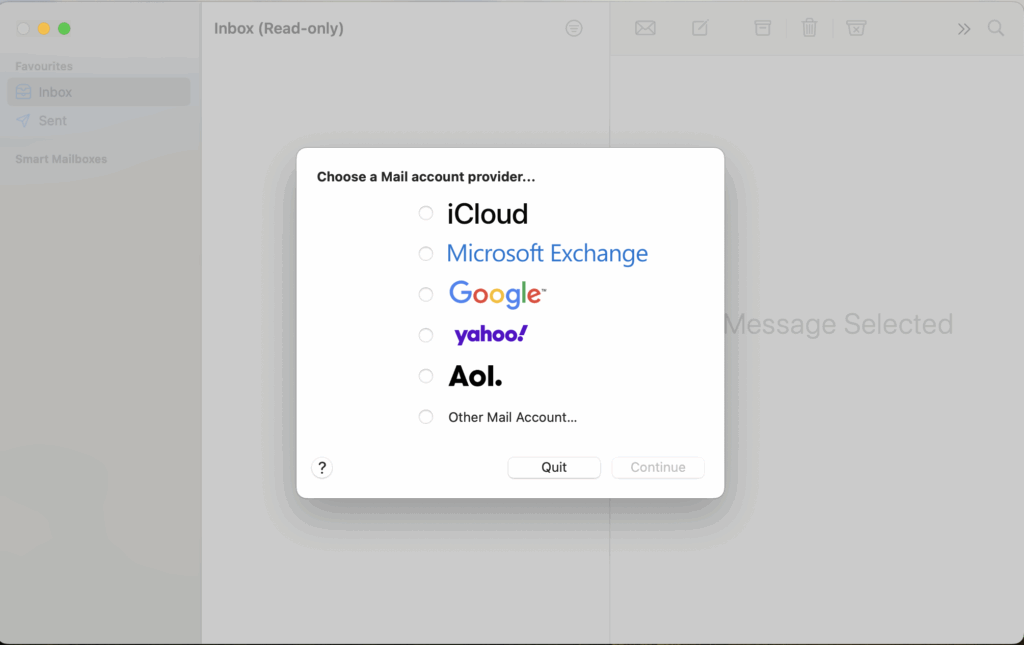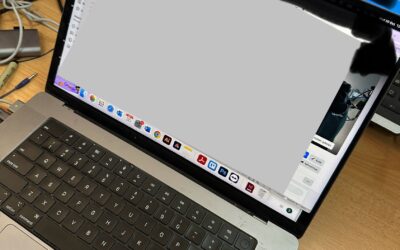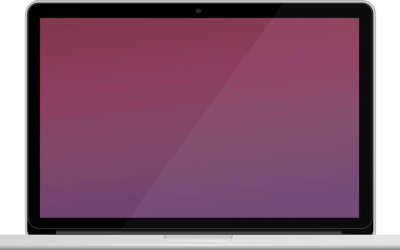Top 5 Ways to Fix Mail Not Receiving Emails on Mac
Are you missing important emails on your Mac? You’re not alone—and our team at Computer Technicians in Melbourne has helped hundreds of clients troubleshoot and resolve this exact issue. Whether it’s a simple internet glitch or a more advanced Mail configuration problem, here’s a trusted guide to get your Mail app working again.
1. Check Internet Connection & Server Status 🌐
A stable internet connection is essential for Mail to sync and receive new messages.
- Check your Wi‑Fi/Ethernet by opening a webpage—if pages fail to load, your connection is likely the issue.
- Visit Apple’s System Status page or your email provider’s status dashboard (e.g., Gmail or Outlook) to rule out service outages.
✅ At Computer Technicians, we’ve often found this to be the #1 culprit during onsite and remote support sessions.
2. Restart & Relaunch Mail
Temporary glitches in Mail or macOS can stop email syncing.
- Force-quit Mail using Command + Option + Escape, then select Mail → Force Quit.
- Restart your Mac and reopen the Mail app.
💡 We recommend this as a first step in all remote diagnostics.
3. Remove and Re‑Add the Email Account
Sometimes, account credentials or settings can become corrupted.
- Go to Mail → Settings → Accounts and remove the problematic account.
- Re-add it by selecting your email provider and entering your credentials.
📌 Our technicians can assist with secure reconfiguration, especially for business email or hosted domains.
4. Review Mail Rules and Spam/Junk Folders
Custom rules or spam filters can silently block or move messages.
- Navigate to Mail → Settings → Rules and review or temporarily disable them.
- Check your Spam/Junk and Trash folders—especially if you use filters or 3rd-party anti-spam tools.
🧠 We’ve seen important client emails end up in Junk due to aggressive filters—this is an easy fix we often implement.
5. Rebuild Mailbox & Clear Cache
Mailbox or index corruption can stop Mail from displaying new messages.
- Select the affected mailbox in the sidebar and go to Mailbox → Rebuild.
- To go further, delete Mail’s cache folders from
~/Library/Mailand~/Library/Containers/com.apple.mail(do this with care or let a technician help).
⚠️ If you’re unsure, our Mac support team can guide you safely through this process.
🛡️ Bonus Fixes From Our Field Technicians
- Low Power Mode: Turn off via System Settings → Battery, as it may pause background syncing.
- Safe Mode Boot: Boot into Safe Mode to disable startup items and isolate Mail-related issues.
- Update macOS & Mail App: Go to System Settings → Software Update and install any pending updates.
📋 Summary Table
| Problem | Fix |
|---|---|
| No internet / server outage | Check connection & Apple/System status |
| Mail app glitch or freeze | Force-quit and restart Mac |
| Corrupted account settings | Remove and re-add email account |
| Misplaced filters or spam redirection | Review Mail rules and spam folder |
| Cache/index errors | Rebuild mailbox & clear cache |
| Power saving settings | Disable Low Power Mode |
| Plugin conflicts or corrupted startup | Boot in Safe Mode |
| Outdated OS/Mail version | Install updates via Software Update |
✅ Still Stuck?
Our expert Mac technicians can resolve even the trickiest Apple Mail issues. Whether you’re a home user, business, or school, we offer:
- Onsite and remote Mac support across Melbourne
- Email account recovery and setup
- iCloud and business email integration
- Spam filter audits and Mailbox optimization
📞 Call Computer Technicians or Book Online today—we’ll get your email back on track.
Get in Touch