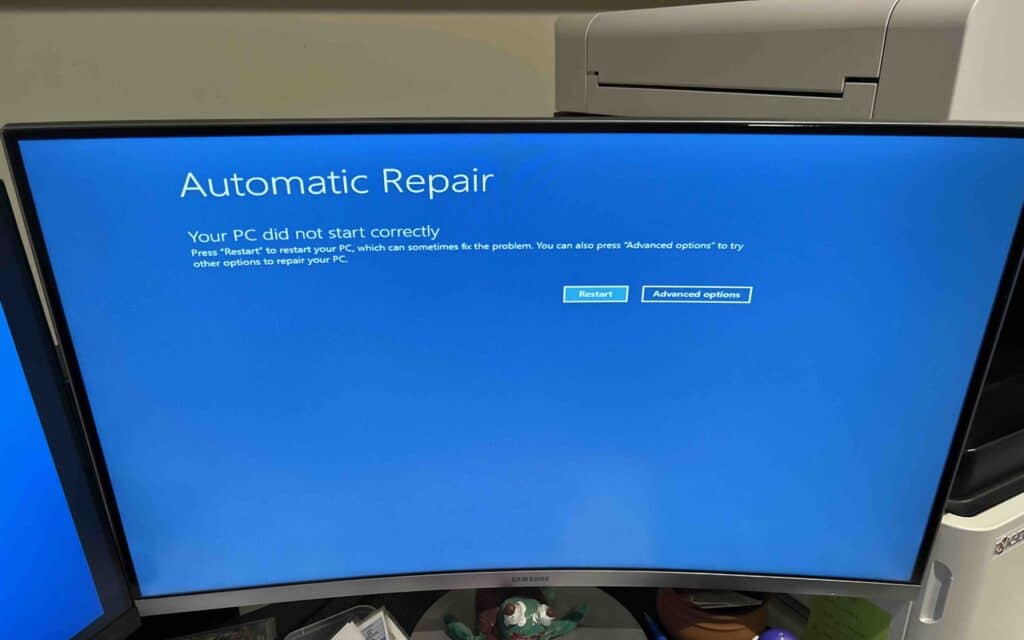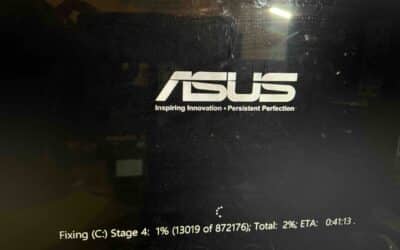How to defrag registry in Windows 10?
If you’ve been using your Windows 10 computer for a while, you may notice it isn’t running as smoothly as it once did. Programs take longer to open, startup feels sluggish, and even basic tasks sometimes lag. One possible reason? A cluttered Windows registry.
In this article, we’ll explain what the registry is, whether you actually need to defragment it, and how to keep your Windows 10 system running efficiently. And if you’d rather not tinker with your registry yourself, Computer Technicians is here to help Melbourne users with safe and professional solutions.
What Is the Windows Registry?
The Windows registry is like the brain of your computer. It stores important settings, configurations, and instructions for your operating system and installed applications. Every time you install or uninstall software, change preferences, or connect hardware, entries are added, modified, or removed from the registry.
Over time, the registry can become:
-
Fragmented – data scattered across different parts of the disk.
-
Bloated – with leftover entries from uninstalled apps.
-
Corrupted – due to sudden shutdowns, malware, or incomplete updates.
This can lead to:
-
Slower boot times
-
Freezing and crashes
-
Software errors
-
General performance decline
Do You Really Need to Defrag the Registry ?
Back in the days of Windows XP and even early Windows 7, registry defragmentation was a popular system-tuning trick. However, with Windows 10 and especially on modern SSD drives, the impact of registry defrag is minimal.
Here’s why:
-
SSDs don’t benefit from defragmentation in the same way mechanical hard drives (HDDs) do. SSDs access data instantly, regardless of fragmentation.
-
Windows 10 already optimises the registry automatically during system maintenance.
-
Registry defragging has risks. Doing it incorrectly can corrupt your system and make it unbootable.
That said, registry maintenance is still important. Instead of traditional defragmentation, the focus today is on:
-
Cleaning invalid entries
-
Repairing corrupted sections
-
Optimising startup entries
How to Safely Defrag or Optimise the Registry in Windows 10
If you still want to proceed, here are safe methods:
1. Backup Your Registry First
Before making any changes, always create a backup.
-
Press Win + R, type
regedit, and press Enter. -
In the Registry Editor, go to File > Export.
-
Save a copy of the entire registry.
This way, if anything goes wrong, you can restore it.
2. Use Windows Built-In Tools
Windows 10 doesn’t include a direct “registry defrag” button, but it has system optimisation tools that help indirectly:
-
Disk Cleanup – removes junk files and temporary registry entries.
-
System File Checker (SFC) – repairs corrupted system files. Run it by typing
sfc /scannowin Command Prompt (Admin). -
DISM Tool – repairs deeper Windows image problems. Run
DISM /Online /Cleanup-Image /RestoreHealth.
3. Use Reputable Third-Party Software (With Caution)
There are registry cleaning/defragging tools like CCleaner, Wise Registry Cleaner, or Auslogics Registry Defrag. If you use them:
-
Only download from the official website.
-
Avoid “free” tools from unknown sources (many contain malware).
-
Always back up before running.
4. Optimise Startup Programs
Often, the perceived “registry slowdown” is actually caused by too many startup programs. To fix this:
-
Press Ctrl + Shift + Esc to open Task Manager.
-
Go to the Startup tab.
-
Disable apps you don’t need on boot.
5. Consider a Fresh Install of Windows 10
If your registry is heavily bloated and performance hasn’t improved with cleanup, sometimes the most efficient option is to back up your files and reinstall Windows. This gives you a clean registry and a fresh start.
Risks of Registry Defrag
It’s important to understand that tinkering with the registry carries risks:
-
System instability if essential entries are removed.
-
Boot failure if the registry gets corrupted.
-
Data loss if you don’t have backups.
This is why registry defragging is not recommended for casual users.
Professional Help in Melbourne
If your Windows 10 PC is slowing down and you suspect registry issues, you don’t have to take the risk of DIY fixes. At Computer Technicians, we:
-
Run safe diagnostics to identify registry corruption.
-
Clean and optimise the registry using professional tools.
-
Repair startup problems caused by invalid entries.
-
Recover data if registry damage prevents booting.
-
Provide long-term solutions such as SSD upgrades and RAM installations.
Our technicians service homes and businesses across Melbourne, providing onsite or remote support.
Alternatives to Registry Defrag
Instead of focusing on registry defragmentation, here are proven methods to boost performance:
-
SSD Upgrade – The single biggest speed boost for older PCs.
-
RAM Upgrade – Prevents slowdowns when multitasking.
-
Malware Scan – Viruses often disguise themselves as registry entries.
-
Windows Reset – A fresh install can often outperform any “tune-up.”
Final Thoughts
Registry defragmentation isn’t the magic solution it once was. With SSDs and smarter Windows maintenance, the gains are minimal — and the risks can be high if you don’t know what you’re doing and can result in expensive computer repairs.
Instead, focus on safe registry cleaning, optimising startup, and upgrading hardware where needed. And if your computer still feels sluggish, don’t gamble with your registry.
👉 Call Computer Technicians today or book an appointment today. We’ll give your Windows 10 system a full health check and ensure it’s running at peak performance — without the risks of DIY registry tinkering.
Get in Touch