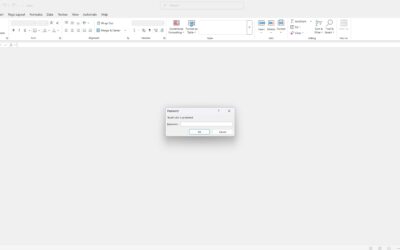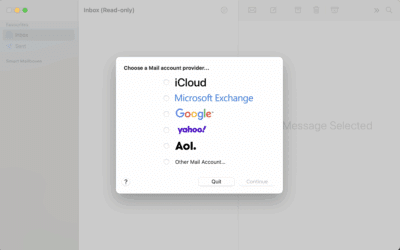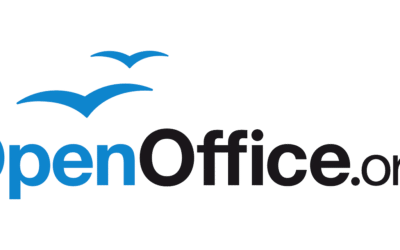How to change folder icons on a Mac
Customizing folder icons on your Mac is a simple way to stay organized and add a personal touch to your desktop. Whether you want to highlight important folders or just make things look nicer, here’s how to do it in a few quick steps.
Step 1: Choose or Create an Icon
-
Find an image you’d like to use (PNG files with transparent backgrounds work best).
-
Alternatively, copy an icon from another folder or app.
Step 2: Open and Copy the Image
-
Open the image in Preview.
-
Go to Edit > Select All, then Edit > Copy (or use
Command + AandCommand + C).
Step 3: Access the Folder Info
-
Right-click (or Control-click) the folder you want to customize.
-
Select Get Info from the menu.
Step 4: Paste the New Icon
-
In the Info window, click the small folder icon at the top left.
-
Press Command + V to paste your copied image.
-
The folder’s icon will instantly change.
Step 5: Revert to Default (Optional)
-
If you want to go back to the default folder icon, open the Info window again.
-
Select the custom icon and hit the Delete key.
How Computer Technicians Can Help
While changing icons is straightforward, many Mac users face bigger challenges—slow performance, software issues, Wi-Fi troubles, or macOS upgrades. That’s where Computer Technicians can step in.
We specialize in:
-
macOS upgrades and optimization to keep your system running smoothly.
-
Custom setups for improved productivity and organization.
-
Troubleshooting and repairs for performance issues, startup problems, and software glitches.
If you’d like a faster, cleaner, and more reliable Mac experience, the team at Computer Technicians is ready to help you—onsite or remotely.
Get in Touch