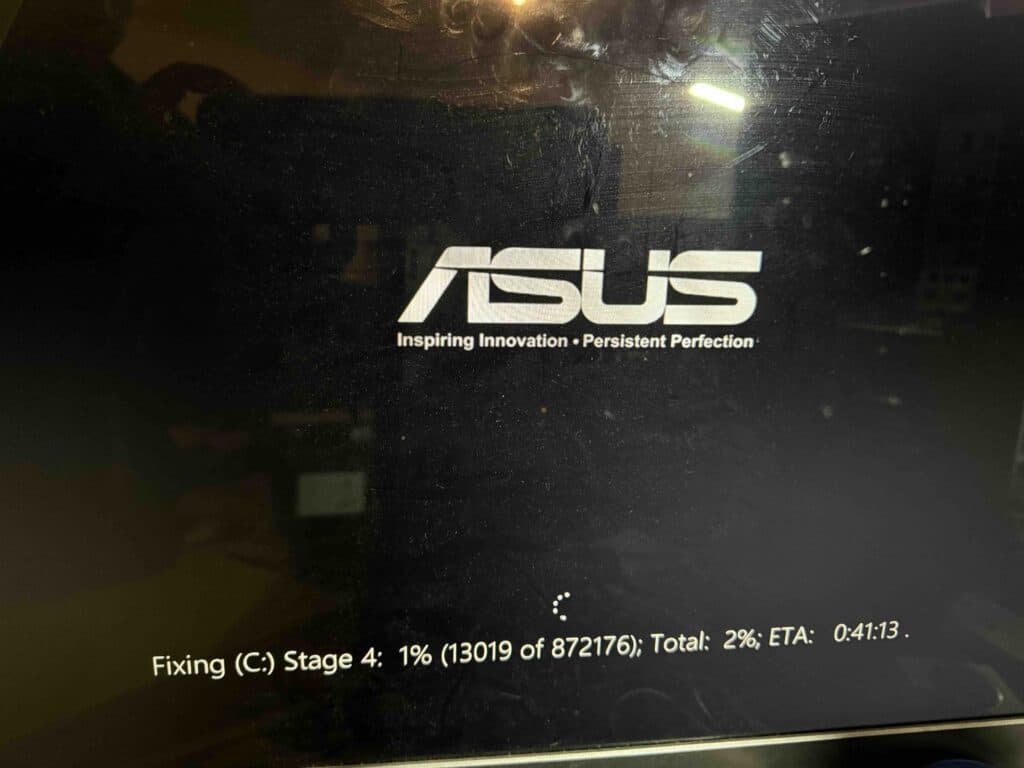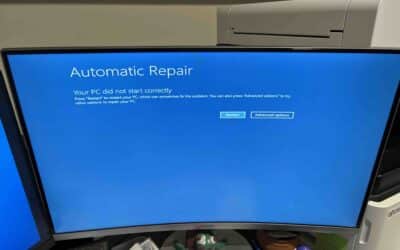Here’s How We Fixed a Client’s Machine That Had an SSD on Its Last Leg
We got a call from our long time client – Susan based in Berwick – small business owner. She said that her PC showed nothing but black dots.
Yep: black + dots. She says, “Everything’s on it — invoices, QuickBooks, photos — my life.” No backup. Of course.
It’s an SSD. Important point. HDDs whine before they stop working. SSDs just… stop.
Later we learn she never enabled overprovisioning — zero spare cells.
Step 1: Using Windows Error Checking Tool
First move: bully Windows into WinRE. Force-off three times (hold power ~10s each), it finally coughs up Advanced options.
Troubleshoot → Advanced → Command Prompt → (but first I try the easy button) Error Checking.
It thinks. And thinks. Feels busy, does nothing.
Step 2. Running CHKDSK in Command Prompt
I go old faithful:
-
/f= fix file system errors -
/r= locate bad sectors, try recover readable data
On SSDs, “bad sectors” will not heal.
You need spare NAND blocks for remap. No OP = no spares.
So I’m not optimistic, but let it run.
Snippets from the screen:
Step.3. Samsung Firmware Update
This is the coin-flip bit – sometimes a firmware refresh calms the controller just enough to grab data; sometimes it destroys the drive – so use this step with extreme precaution.
I boot Samsung Magician off a USB (note to self: we should print fresh sticks — mine still says v**[7.5.1]**), it sees the drive:
-
Model: Samsung [970 EVO Plus] 500 GB (MZ-V7S500)
-
Firmware: [1B2QEXM7] → update available: [2B2QEXM7]
-
TBW: [62.3 TB], Percentage Used: [87%], Temperature: [43 °C]
I tell Susan, “This might brick it. Or fix it for long enough to copy. Your call.”
She nods.
Update runs. 1–2 minutes that feel like 20. Reboot back to WinRE.
Drive still shows. Big exhale.
Step 4: We Got Access to Her Files — Backup Time
Explorer inside WinRE mounts C:.
It’s slow — click a folder, count to eight — but I can browse.
I plug a 2 TB USB-C SSD and start copying everything:
-
C:\Users\[susan]\Documents\(62.1 GB) -
C:\Users\[susan]\Pictures\Camera Roll\(18.4 GB) -
QuickBooks file I almost missed:
C:\Users\[Public]\Public Documents\Intuit\QuickBooks\Company Files\[SUSAN_CO].QBW(note: yours will differ) -
Desktop chaos (why is everything on the Desktop)
-
C:\Data\Invoices 2018-2025 (final FINAL)\
When Explorer stalls on a bad read, I switch to robocopy for the stubborn bits:
A few retries, some “Data error (cyclic redundancy check)” lines in the log.
Still, most files land.
Step 5: The Final CHKDSK /f /r and System Imaging
With the essentials safe, I try for the nicer outcome: a full system image so her programs, shortcuts, QuickBooks paths all come across. Before that, one more CHKDSK for stability:
It crawls. Stage 4… Stage 5… finishes. Then I image the drive
Next day, I clone the image to a fresh SSD (we used [Samsung 990 EVO 1 TB] — left 10% unallocated for OP), enable Overprovisioning in Magician (set to 10%), and flip TRIM on:
Boot. She gets her familiar desktop — 57 icons, a photo of the dog, QuickBooks opens where she left it.
She actually hugged me. (Happens less than you’d think. Still nice.)
Billable time: 2.8 hrs lab + 0.7 hr onsite (traffic!); Parts: 1 TB SSD. Worth it.
How Computer Technicians Can Help?
-
Triage fast. WinRE → copy what you can before you do anything “clever.”
-
Enable Overprovisioning on day one. In Magician (or vendor tool), leave 7–10% unallocated.
-
Backups that actually run. File History, Macrium, Backblaze — anything.
If you’re reading this because your PC is already doing the spinny-dots dance: ring us.
We’ll try (hard) to pull your files, set up a fresh SSD with OP enabled, and put a backup in place.
📞 Call Us: 0484 357 559
📍 Serving Melbourne
🌐 www.computertechnicians.au
Get in Touch